Fubo TV is a popular streaming service that offers live TV channels, on-demand content, and sports coverage. Roku devices make it easy to access this streaming service on your TV.
You can watch all the Fubo TV content on the Roku streaming platform. It is America’s No.1 streaming service where you can access free, live, and trending TV shows and movies.
This article will guide you through connecting Fubo TV to your Roku device, ensuring you can easily enjoy your favorite shows, sports events, and more.
Follow The Steps To Connect Fubo TV On Roku
Follow the process below to connect Fubo TV to your Roku device. Before we begin, make sure your Roku device is set up and connected to your TV and Wi-Fi network.
Step 1: Download and install the Fubo App onto your Roku
- Turn on your Roku device, go to the home screen, scroll down, and select ‘Streaming Store.’
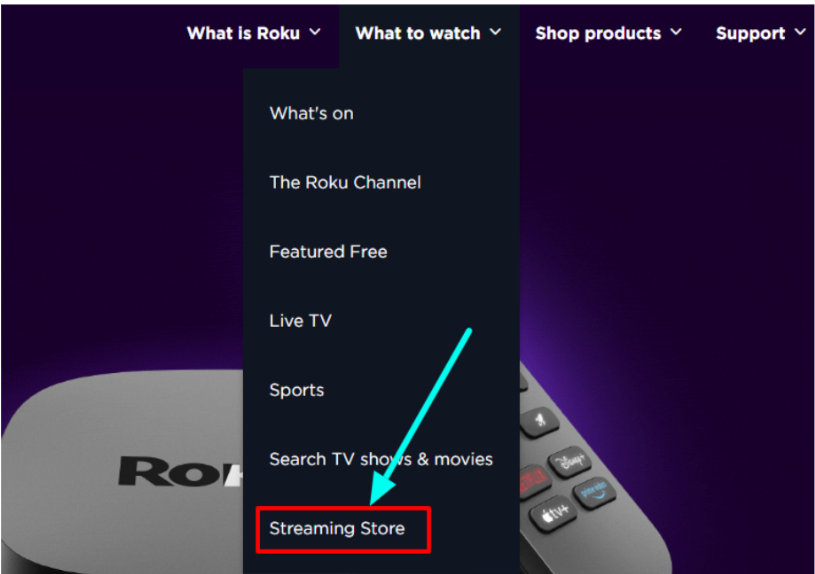
- Choose ‘Search Channels’ from the provided options and type “Fubo TV” or “Fubo” into the search bar.
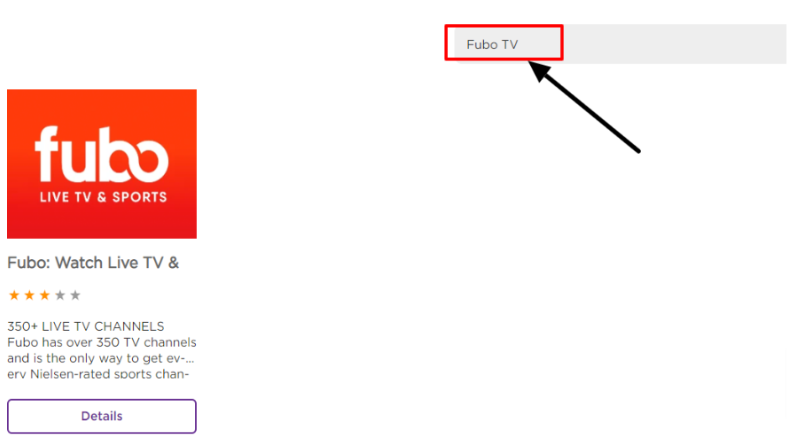
- Select it and click ‘Add App’ to begin the installation process.
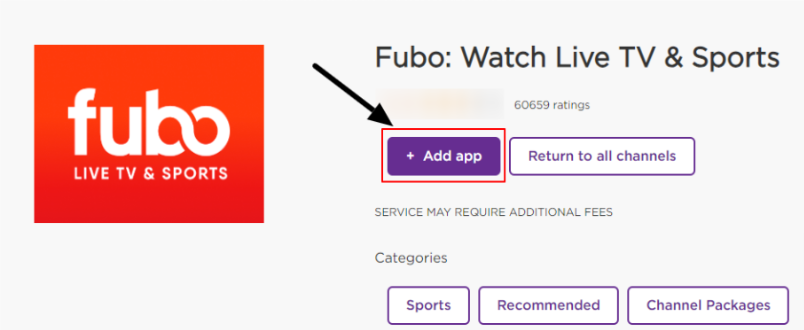
- Wait for the Fubo TV app to download and install on your Roku device.
Step 2: Launch the Fubo TV app
- Once the installation is complete, return to your Roku home screen.
- Scroll through your channel list to find the newly added Fubo TV app.
- Select the Fubo TV app to launch it.
Step 3: Sign in or create a Fubo TV account
- When the Fubo TV app opens, select the ‘Sign In’ option by entering your email address and password.
- If you’re new to Fubo TV, choose ‘Start Free Trial’ to create and set up your Fubo TV account.
Step 4: Activate Fubo TV on your Roku
- After signing in, you may see an activation code on your TV screen.
- Enter the activation code displayed on your TV screen.
- Follow the instructions prompted on the screen and complete the activation process.
Step 5: Start Streaming Your Fubo TV content on Roku
- Once activated, explore the Fubo TV content on the Roku platform.
- Use your Roku remote and go through Fubo TV’s menus and channels.
Now, you’re all set to enjoy your favorite sports, news, and entertainment content on Fubo TV through your Roku device.
Is It Possible To Download Fubo TV Content On Roku?
Although Fubo TV offers a wide range of live and on-demand content, it’s important to note that downloading shows or movies for offline viewing is not possible on Roku devices.
This limitation applies not only to Fubo TV but also to most streaming services on Roku platforms. However, Fubo TV offers an alternative solution to ensure you don’t miss your favorite shows: the cloud Digital Video Recorder (DVR) feature.
This feature enables you to record live TV shows and sports events. The standard Fubo plan comes with 1000 hours of cloud DVR storage space. While this isn’t the same as downloading content for offline viewing, the cloud DVR feature provides a convenient way to save and watch content on your own schedule.
Conclusion: Connect Fubo TV With Roku In 5 Simple Steps
Connecting Fubo TV to your Roku device is an incredible option to stream live and on-demand content, especially for sports enthusiasts.
The process to enable your Fubo TV on the Roku device is explained seamlessly in this article. Follow the guide and enjoy watching your favorite shows and movies on Roku TV.
While you know you cannot download content for offline viewing on Roku, Fubo TV’s cloud DVR feature provides a flexible alternative for recording and watching your favorite shows and live events at your convenience.
So, what are you waiting for, enjoy the unwavering experience of Fubo TV on the Roku streaming service.